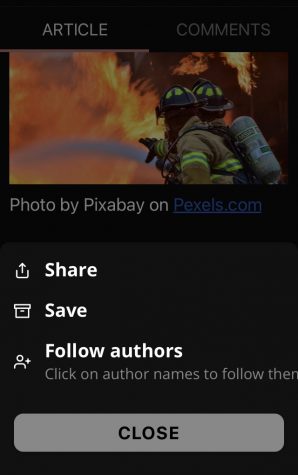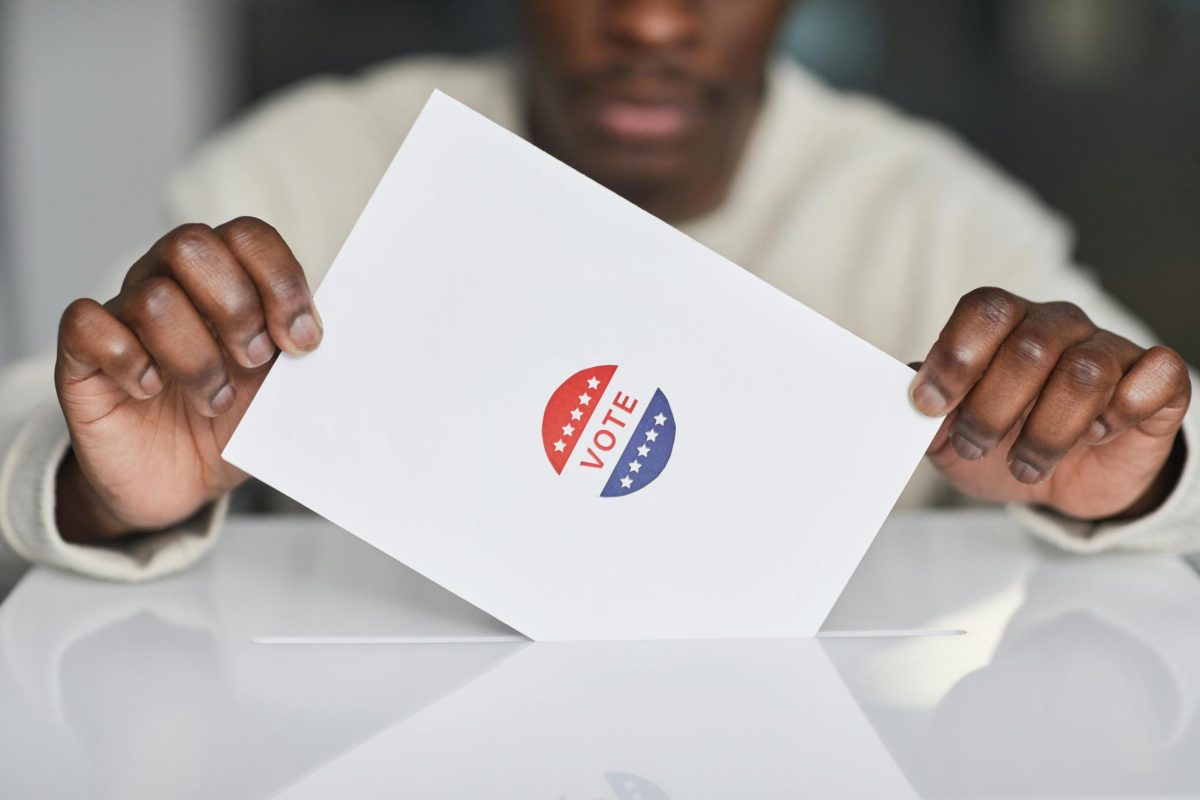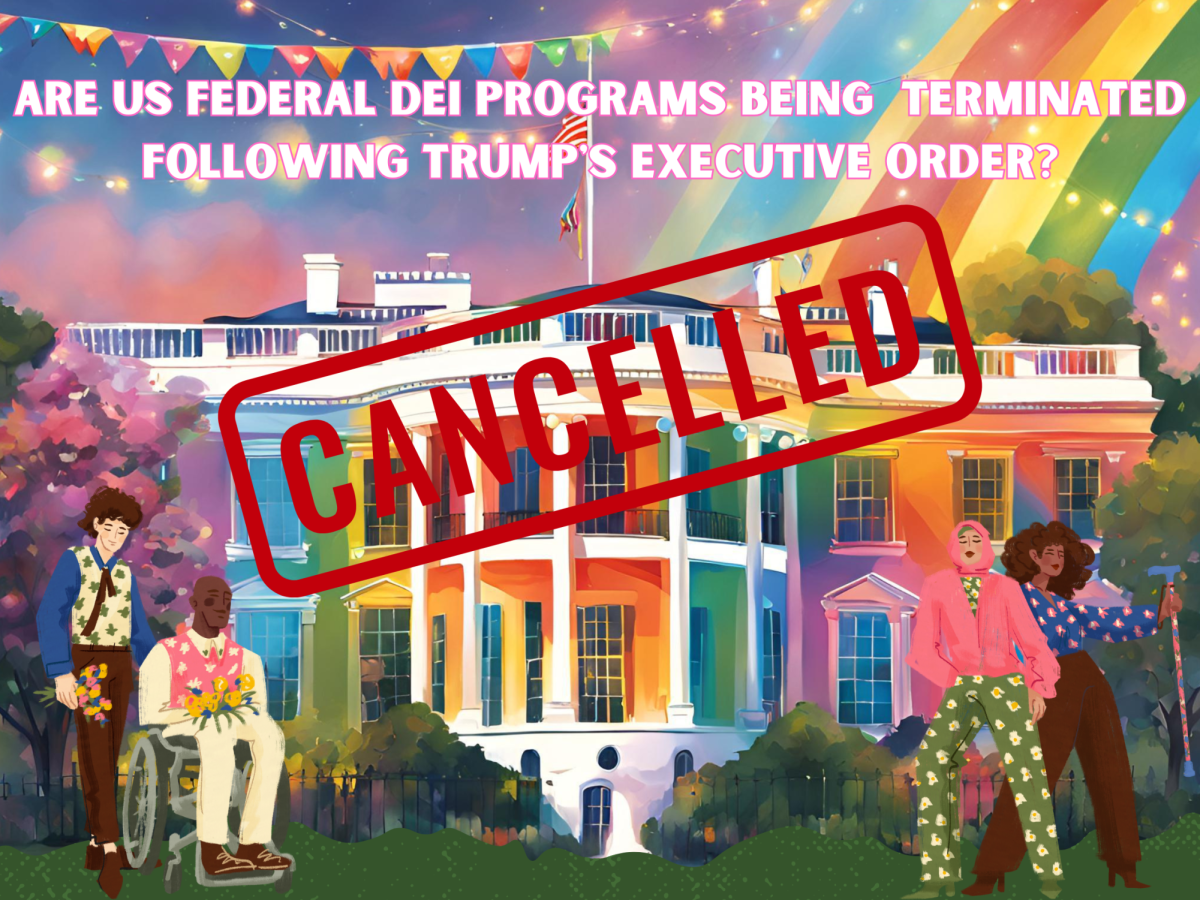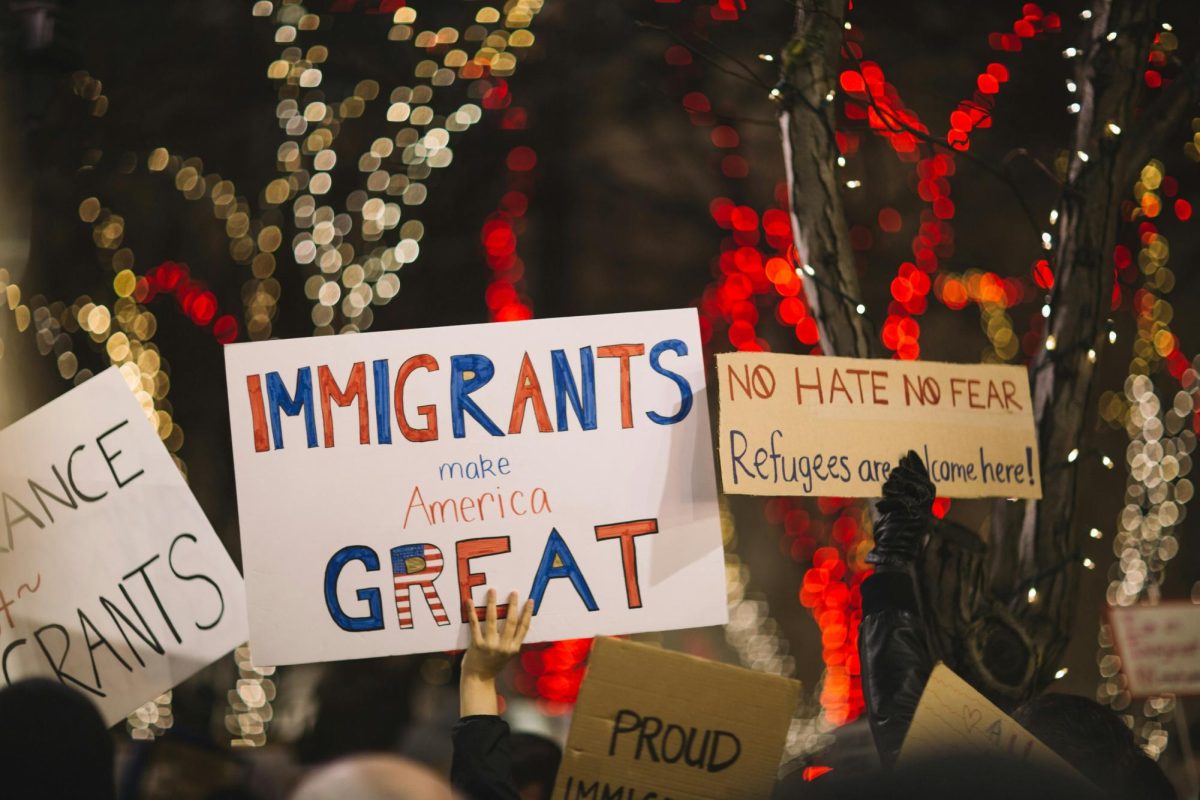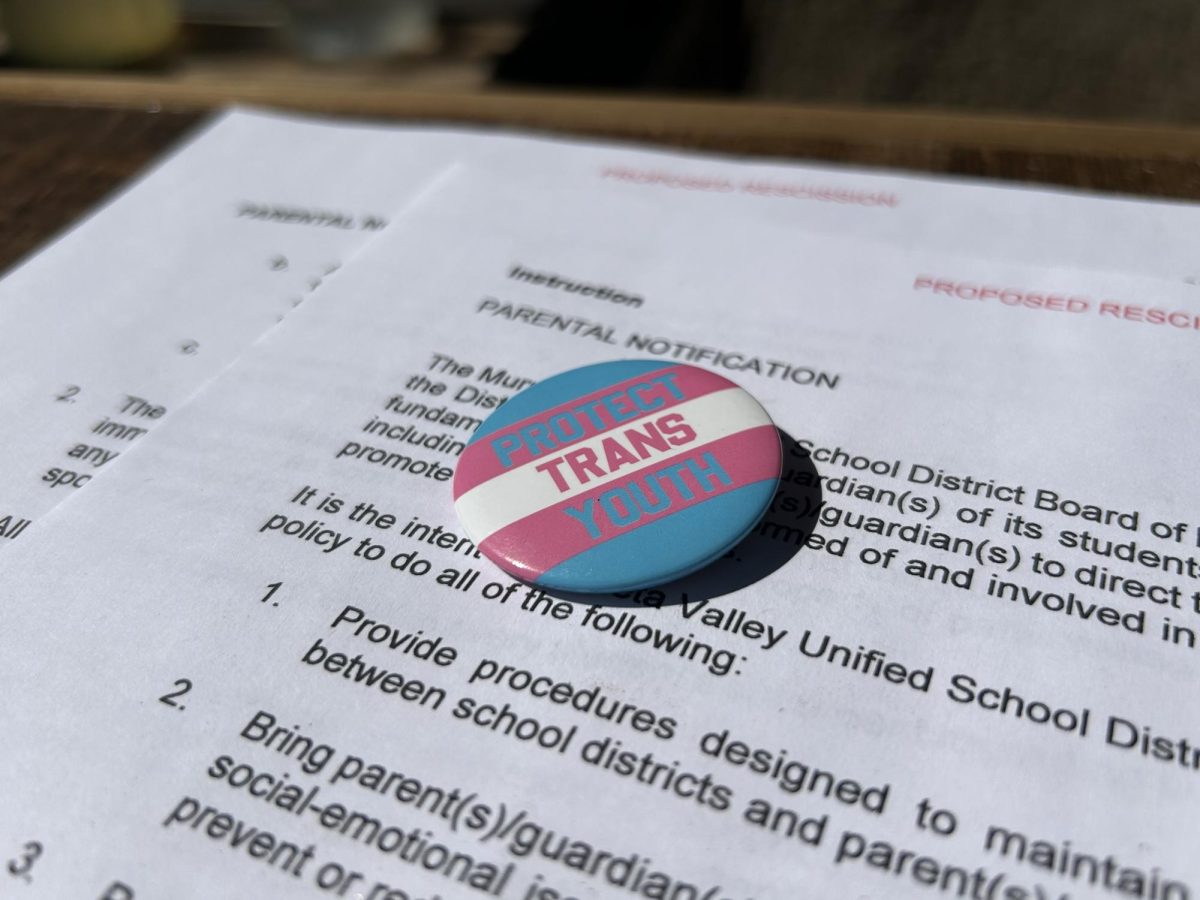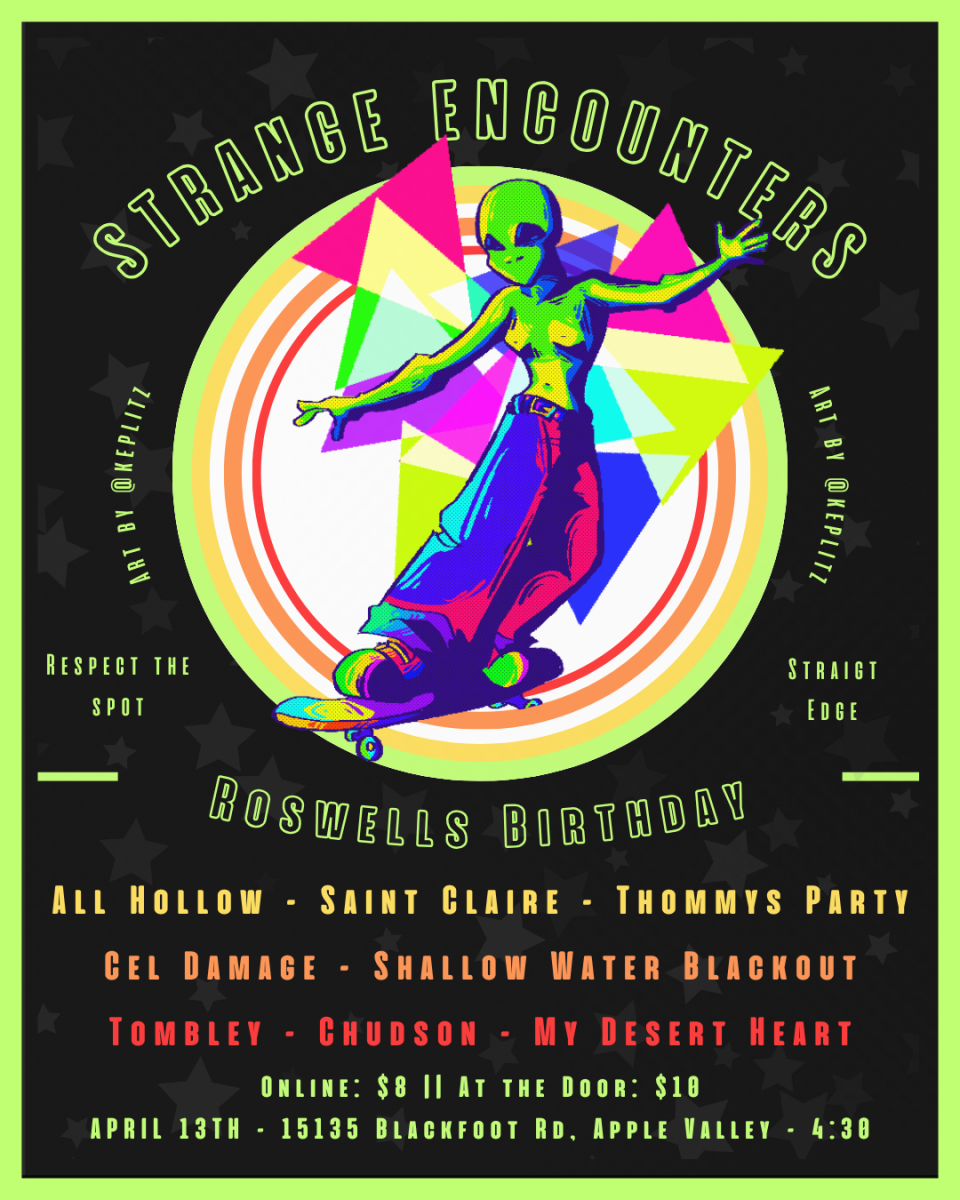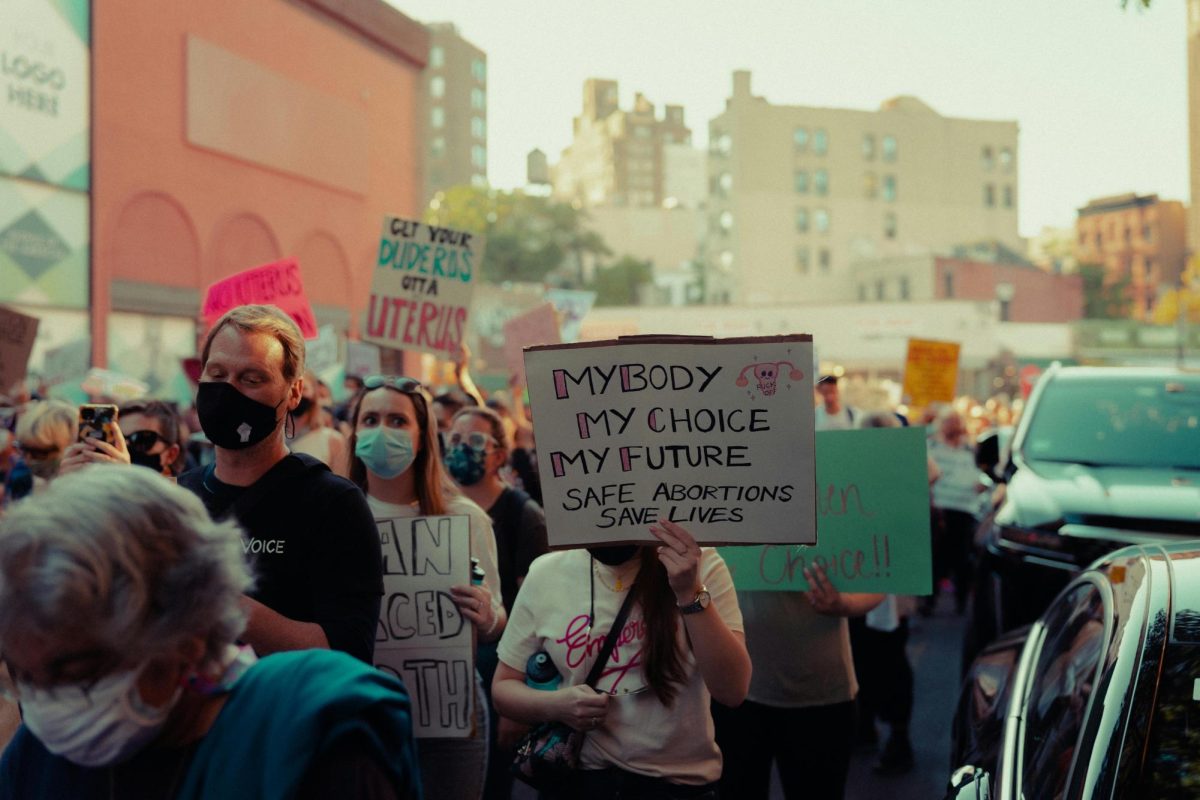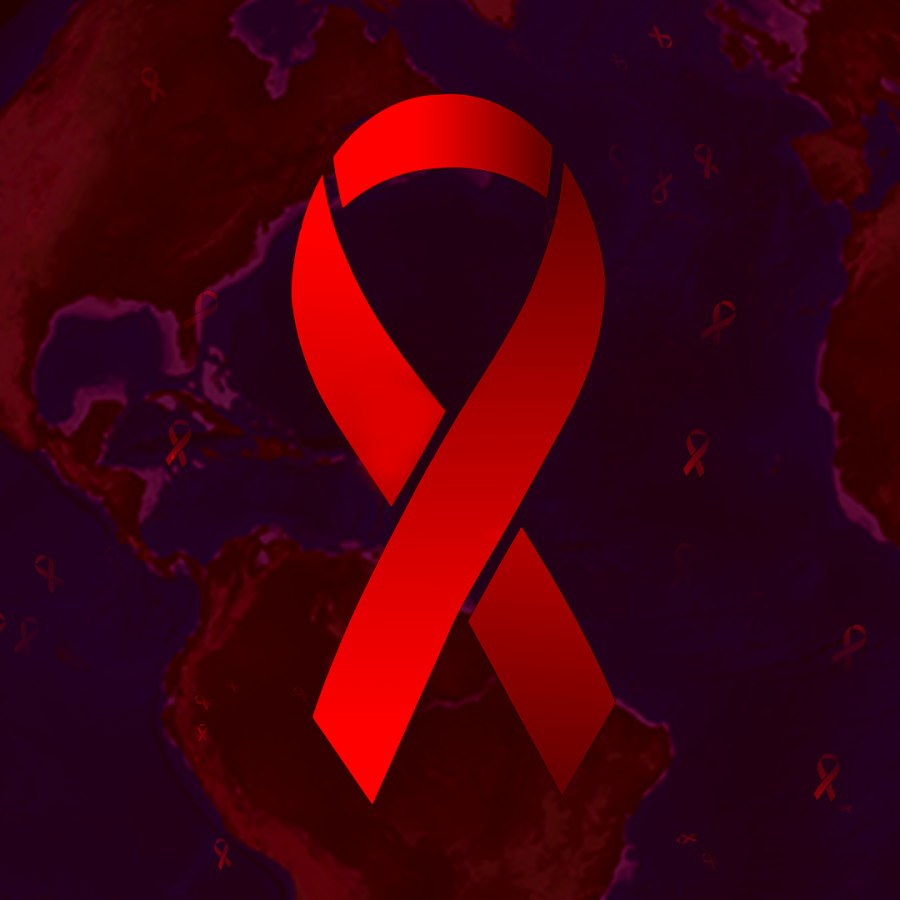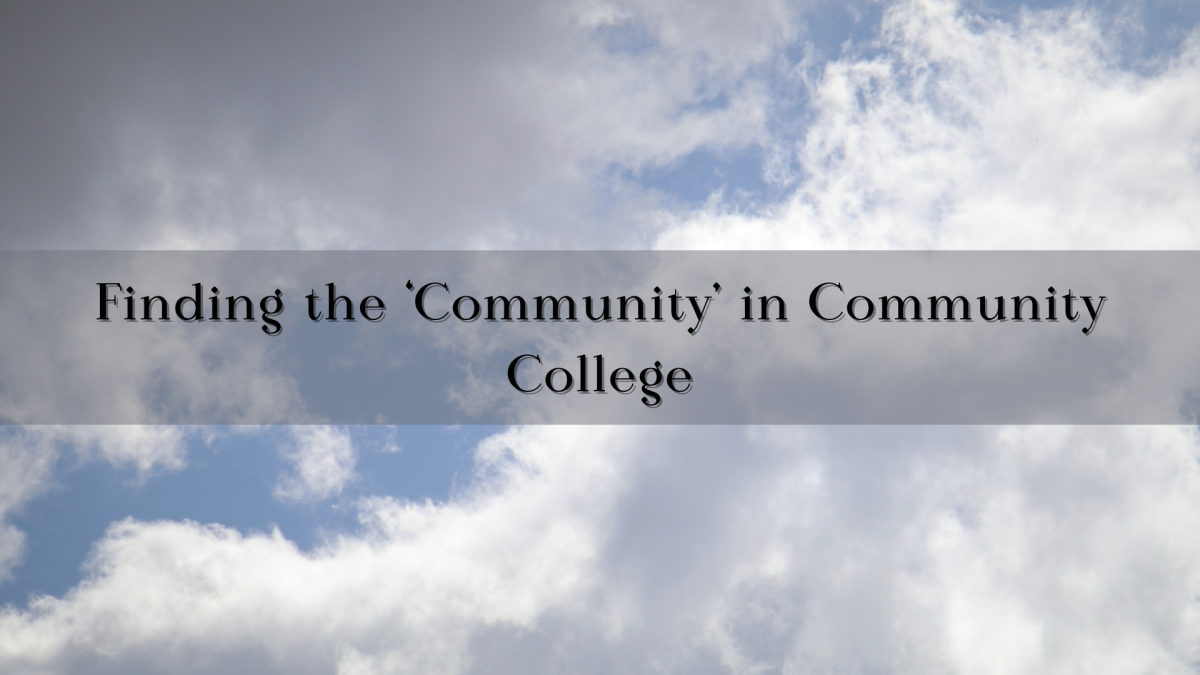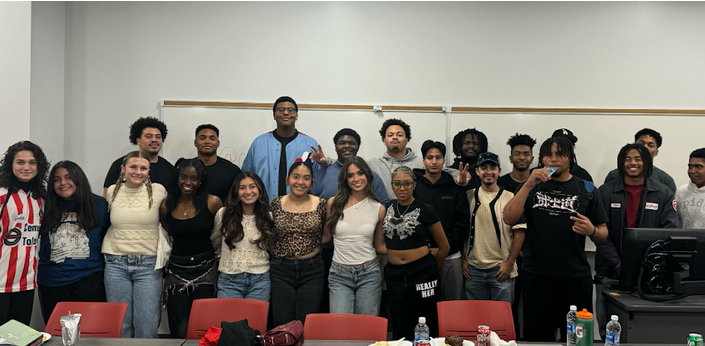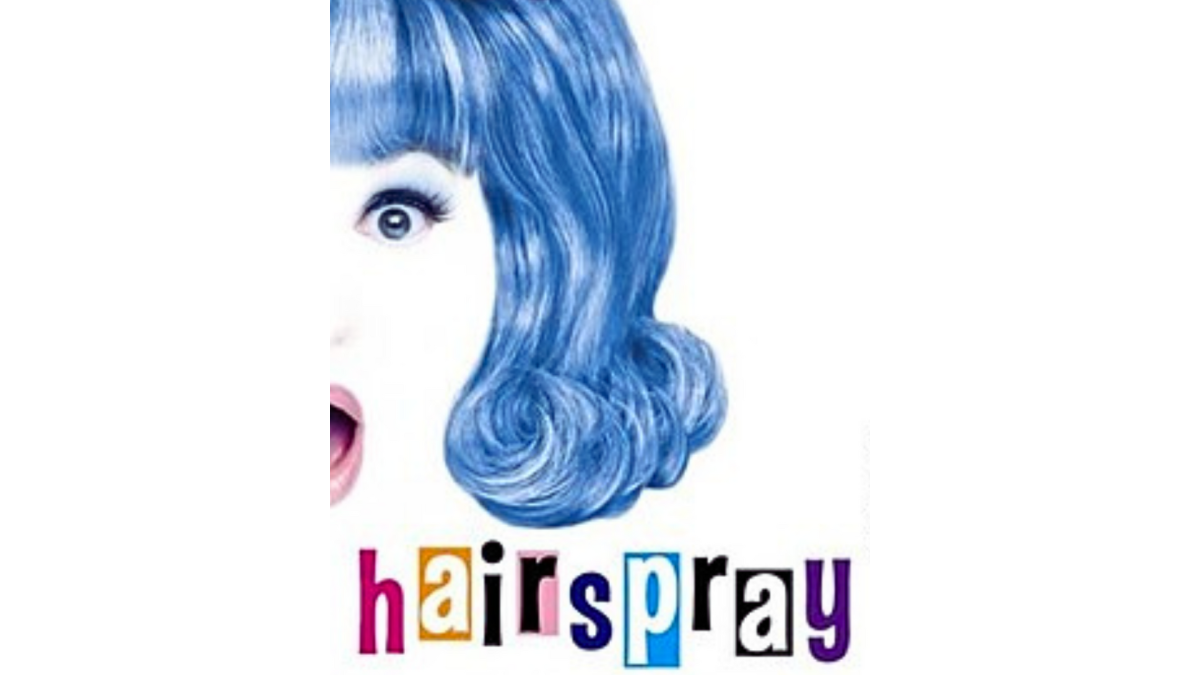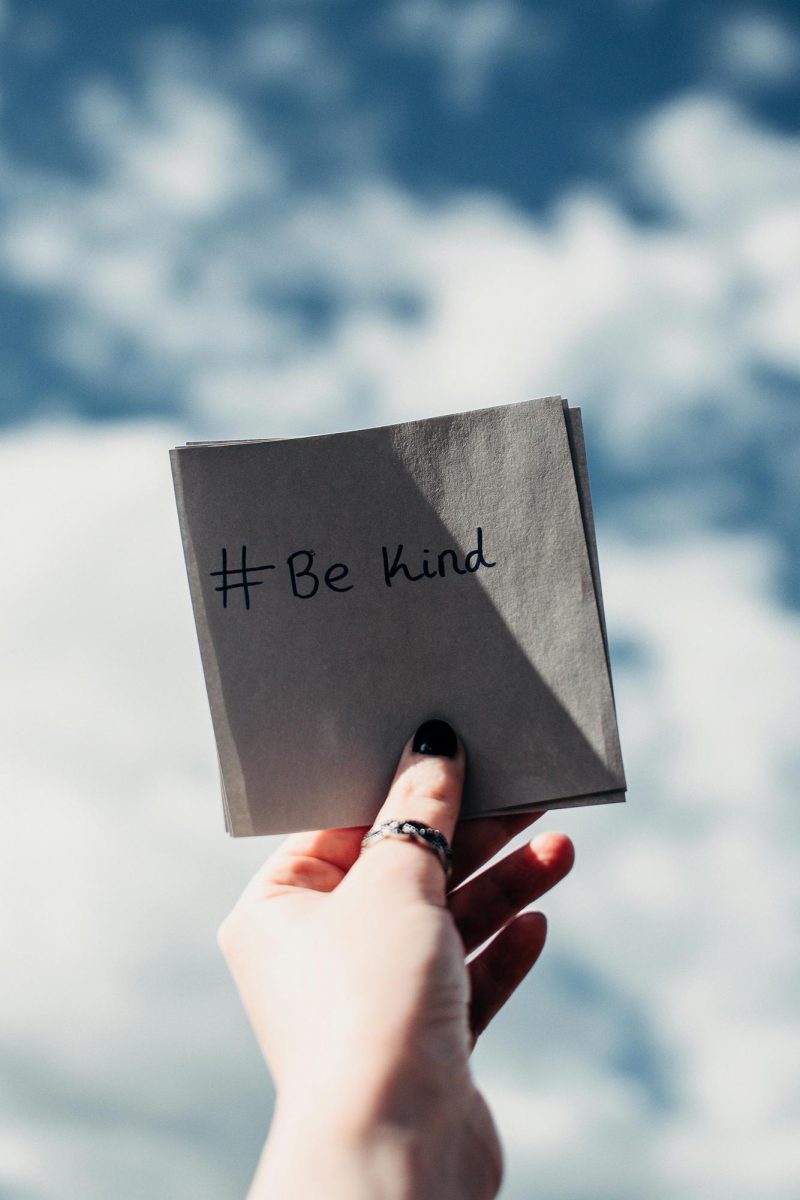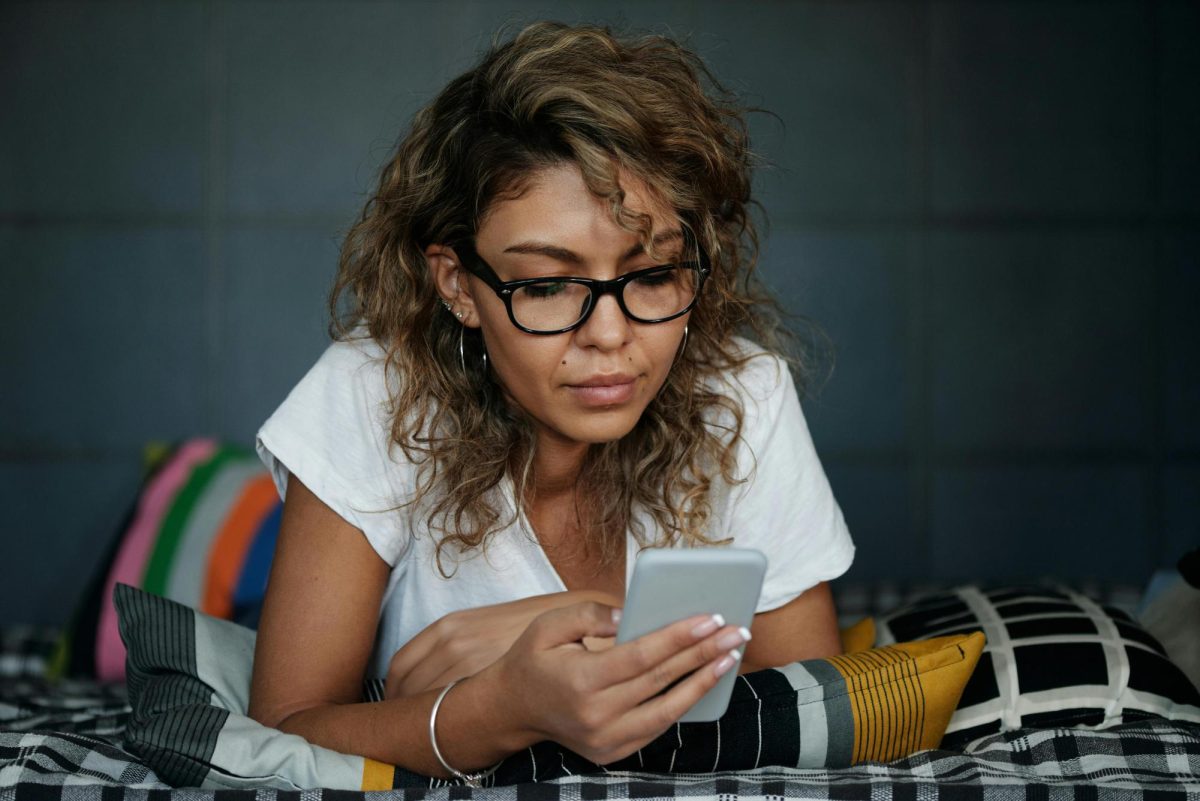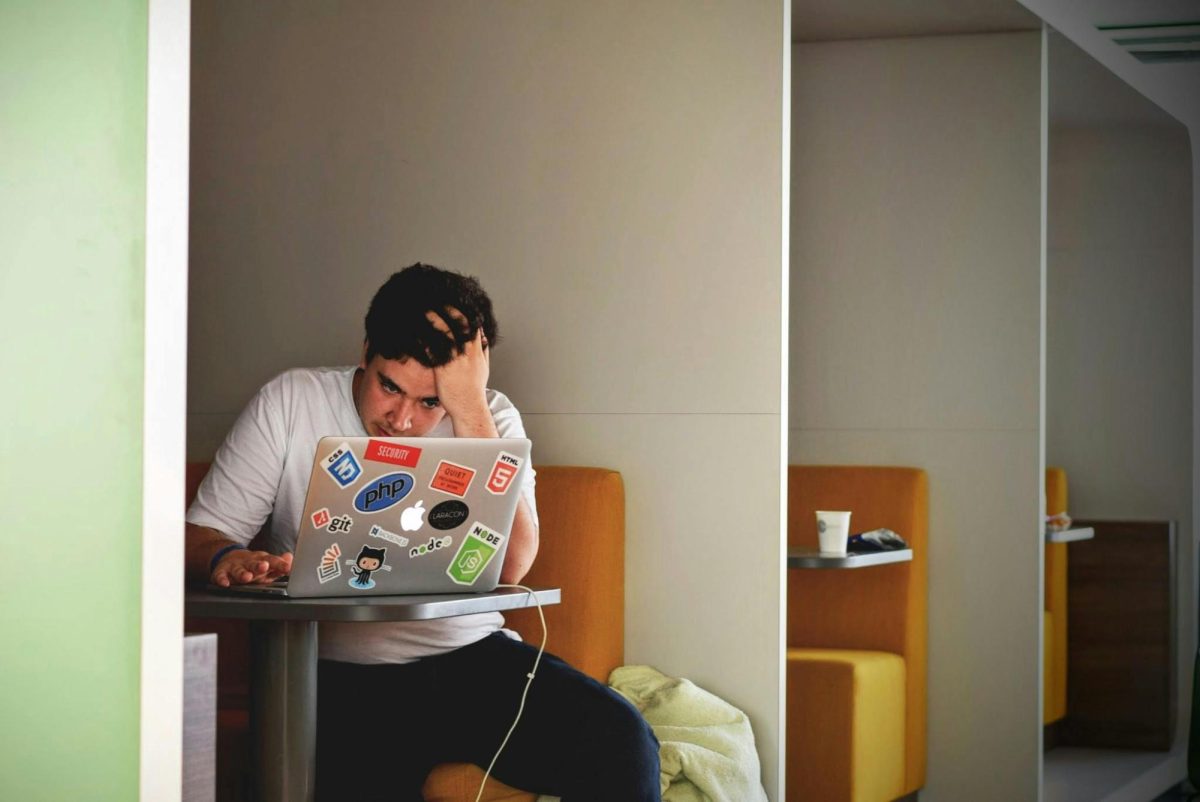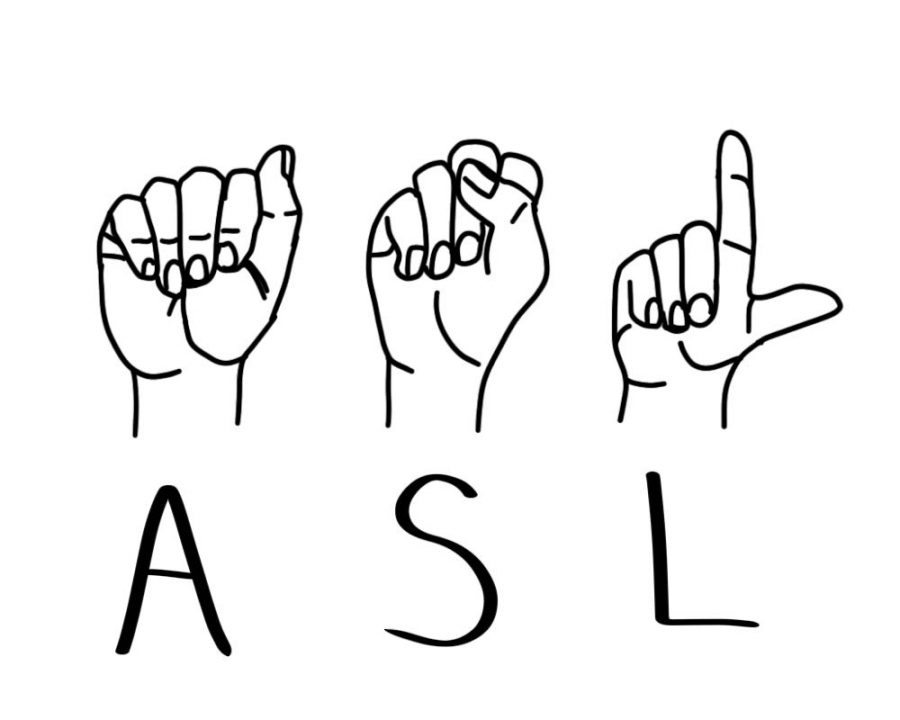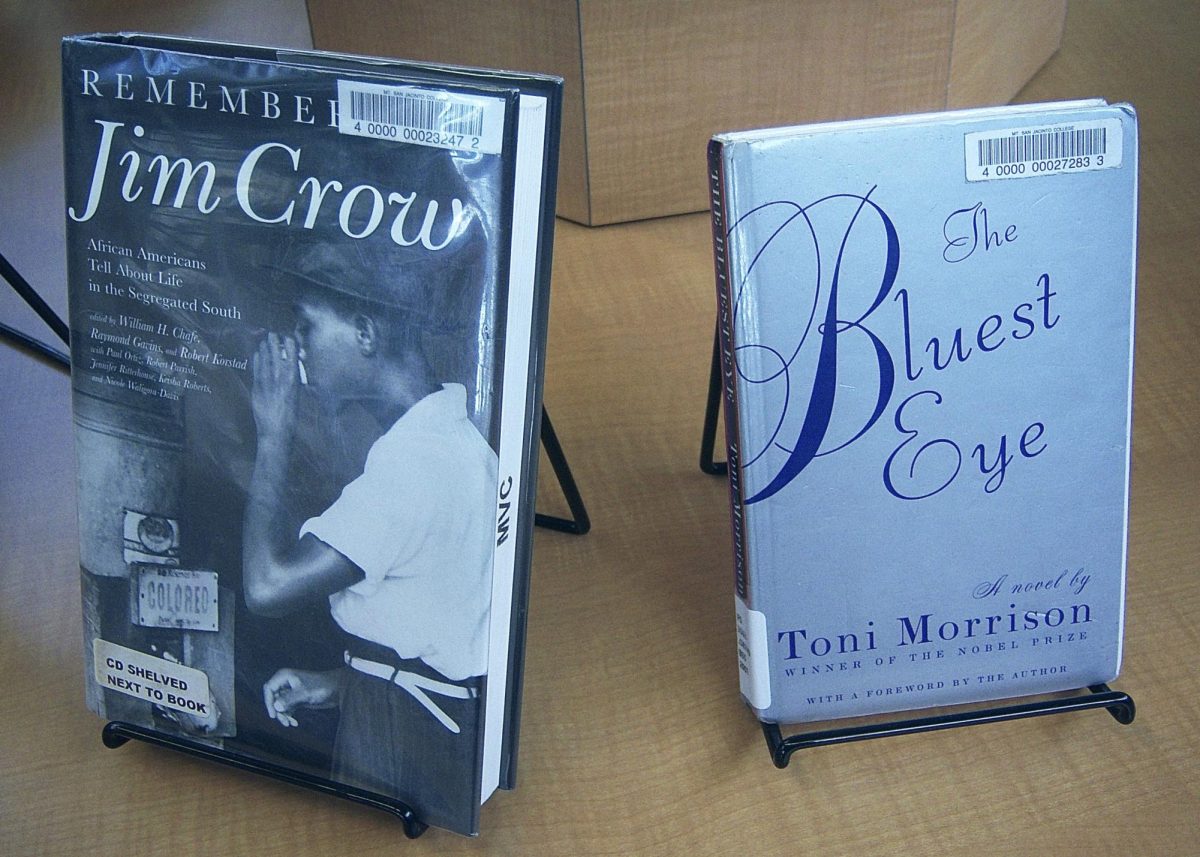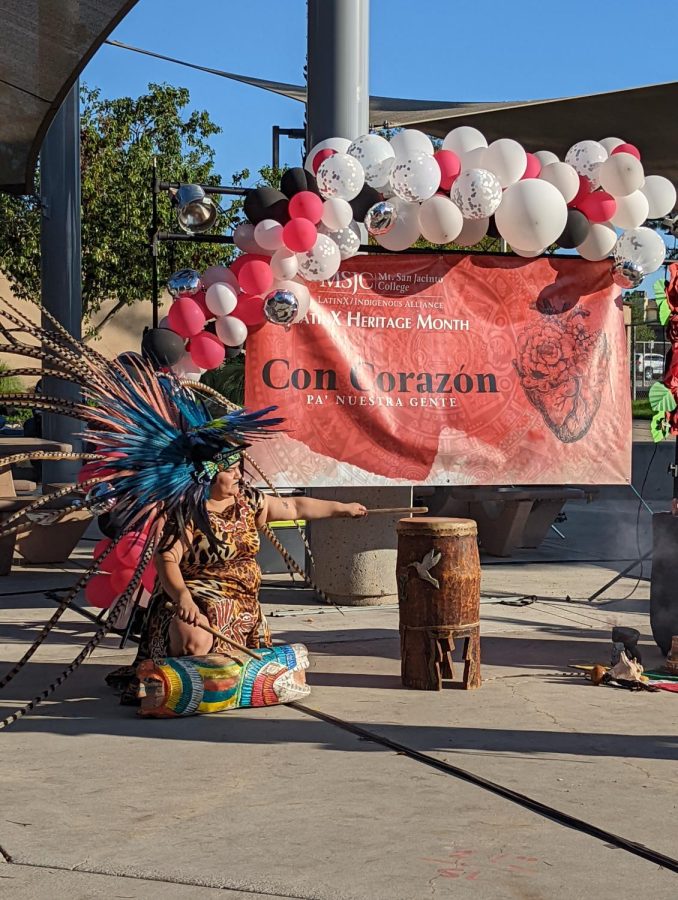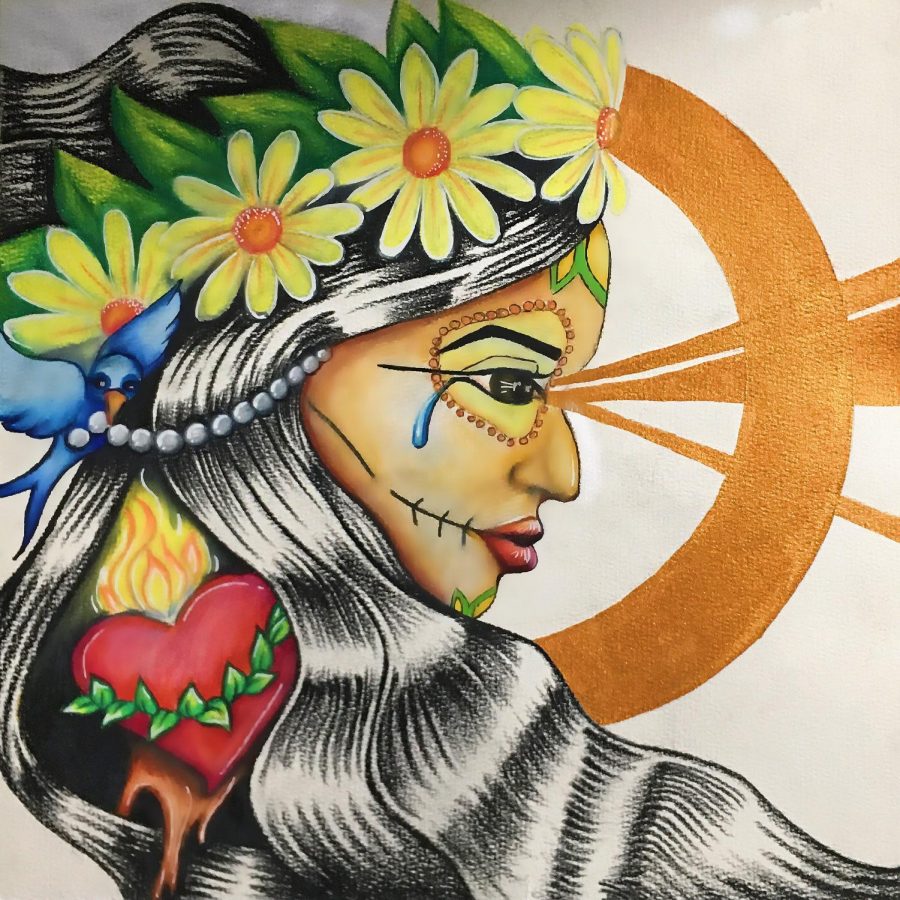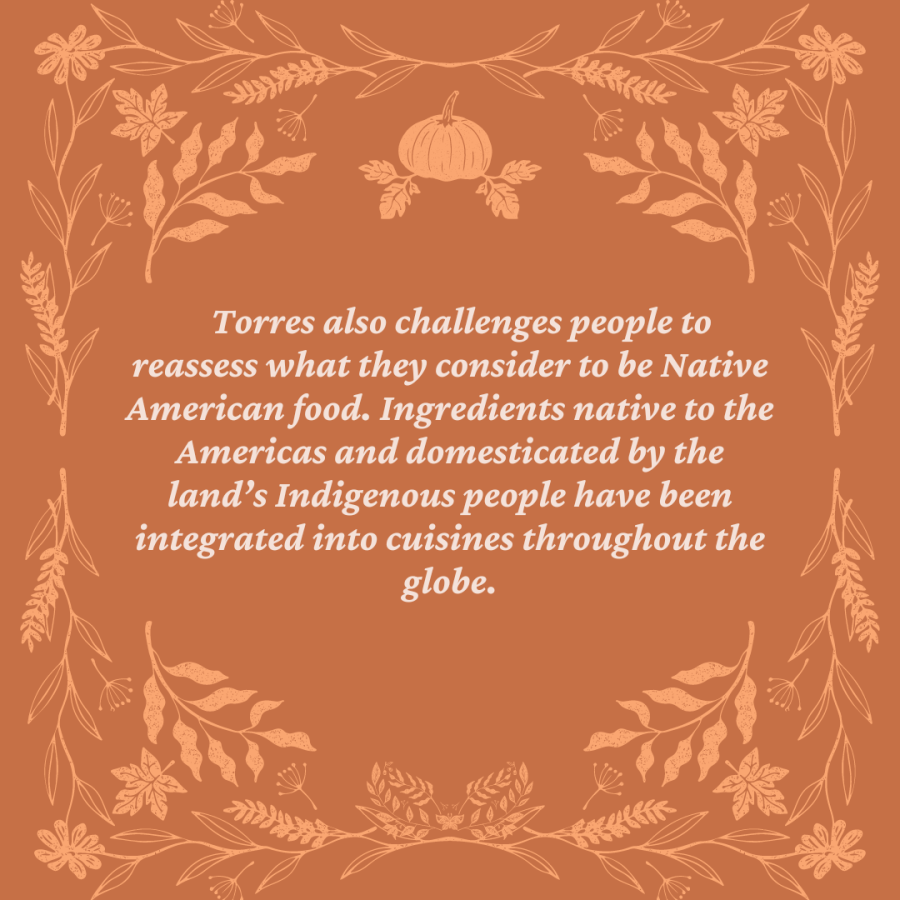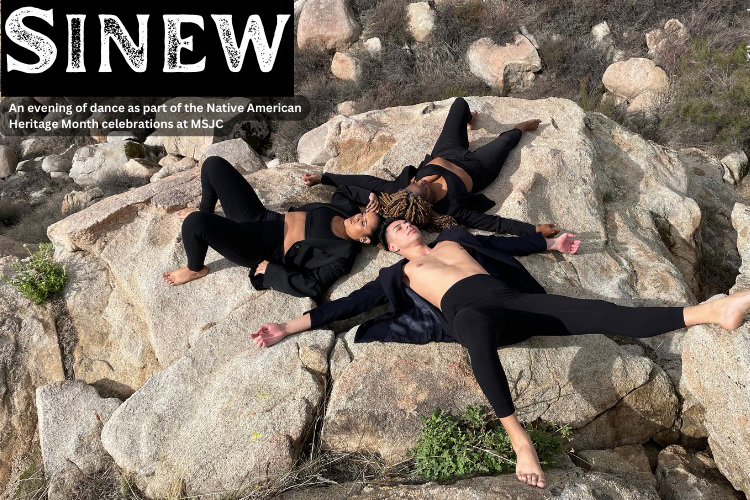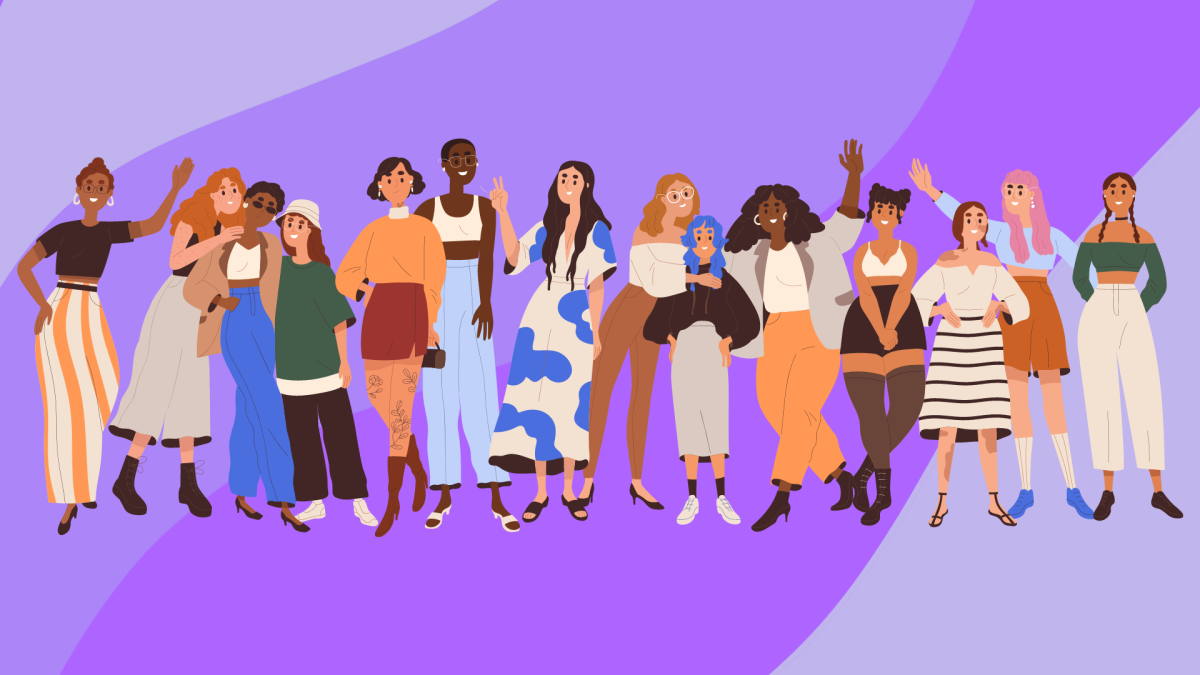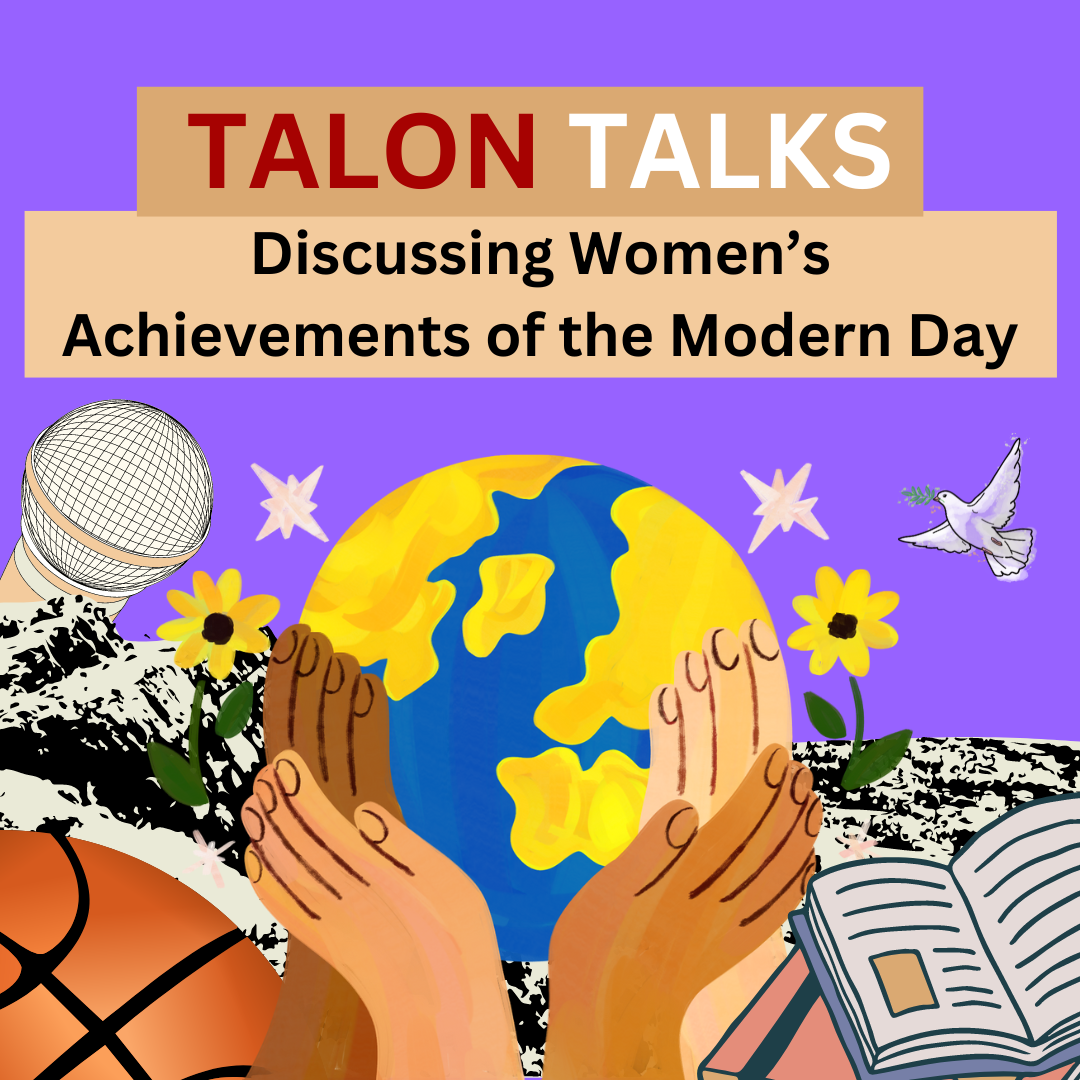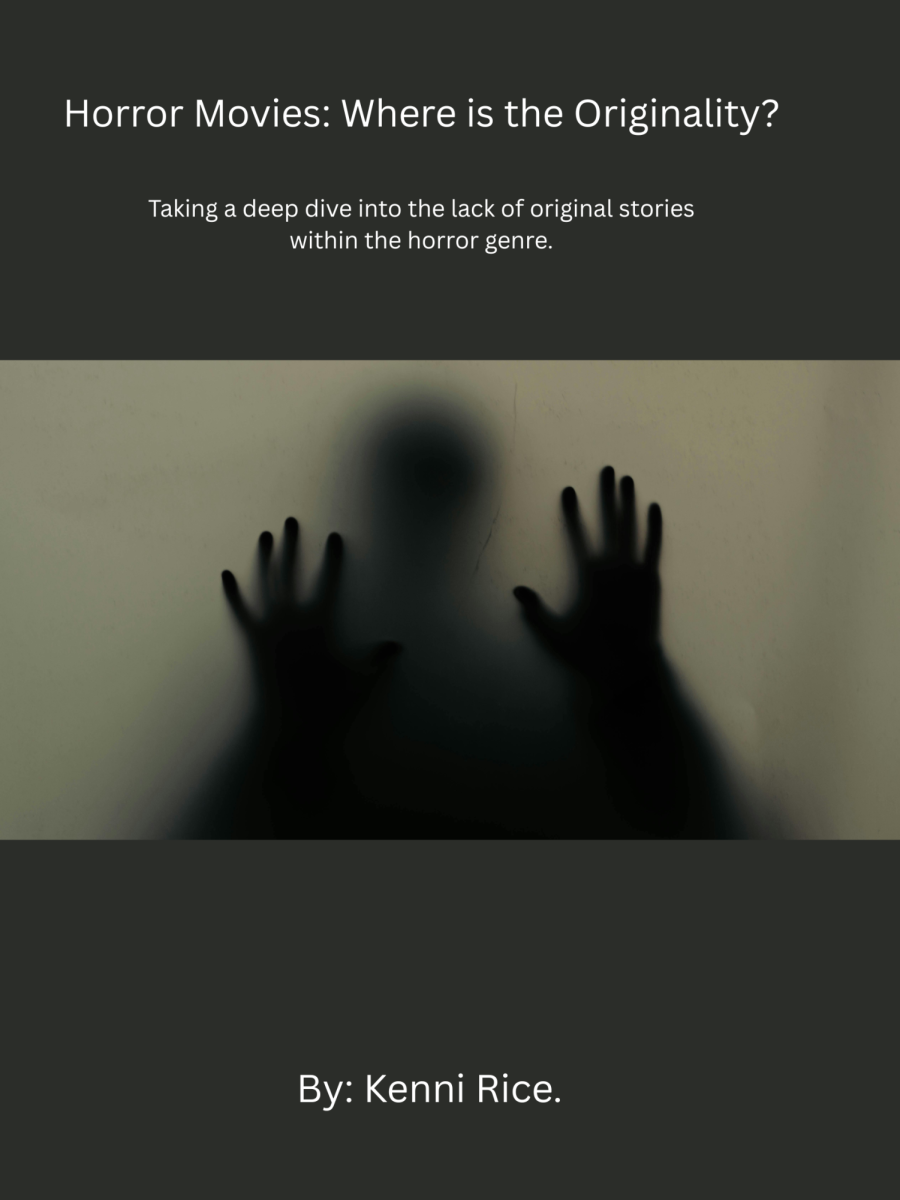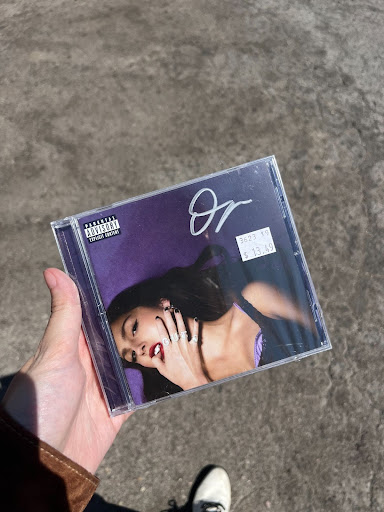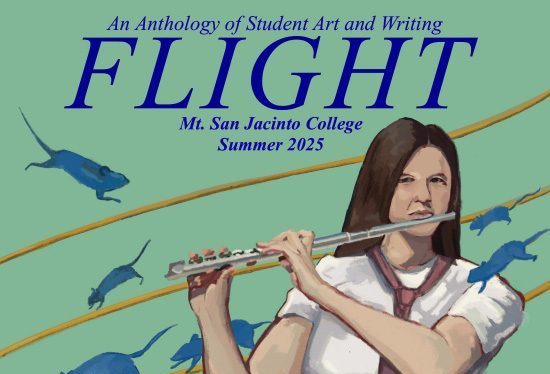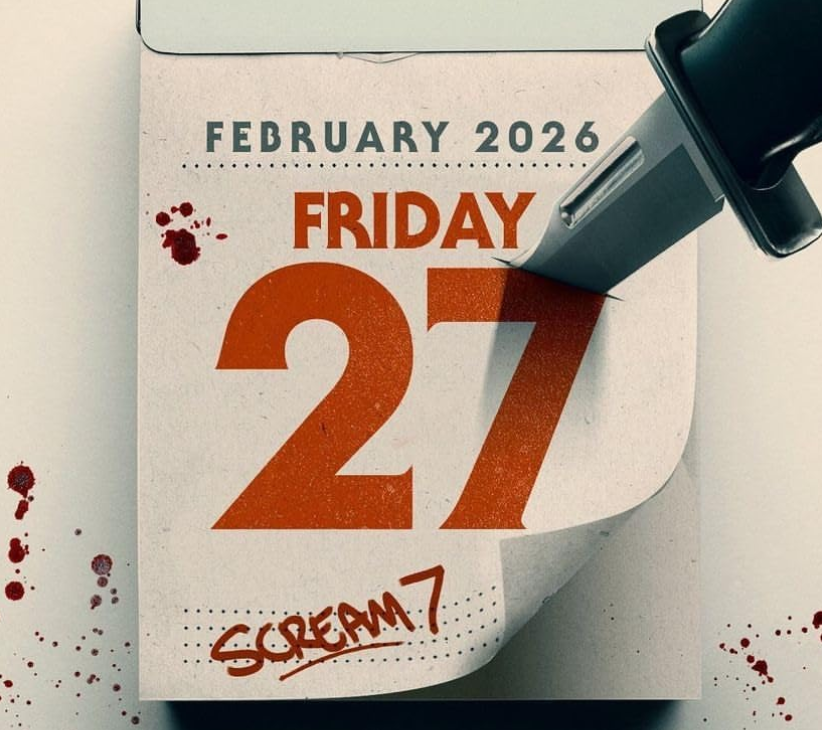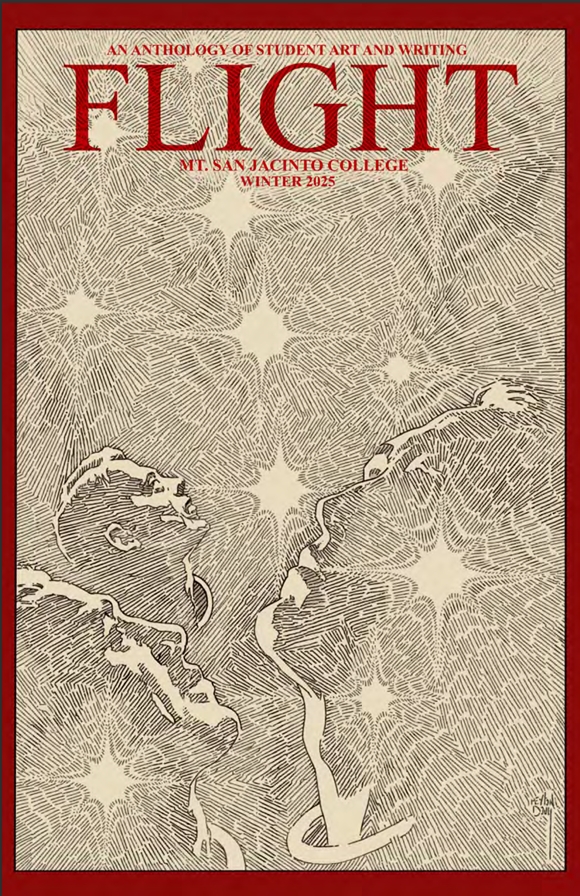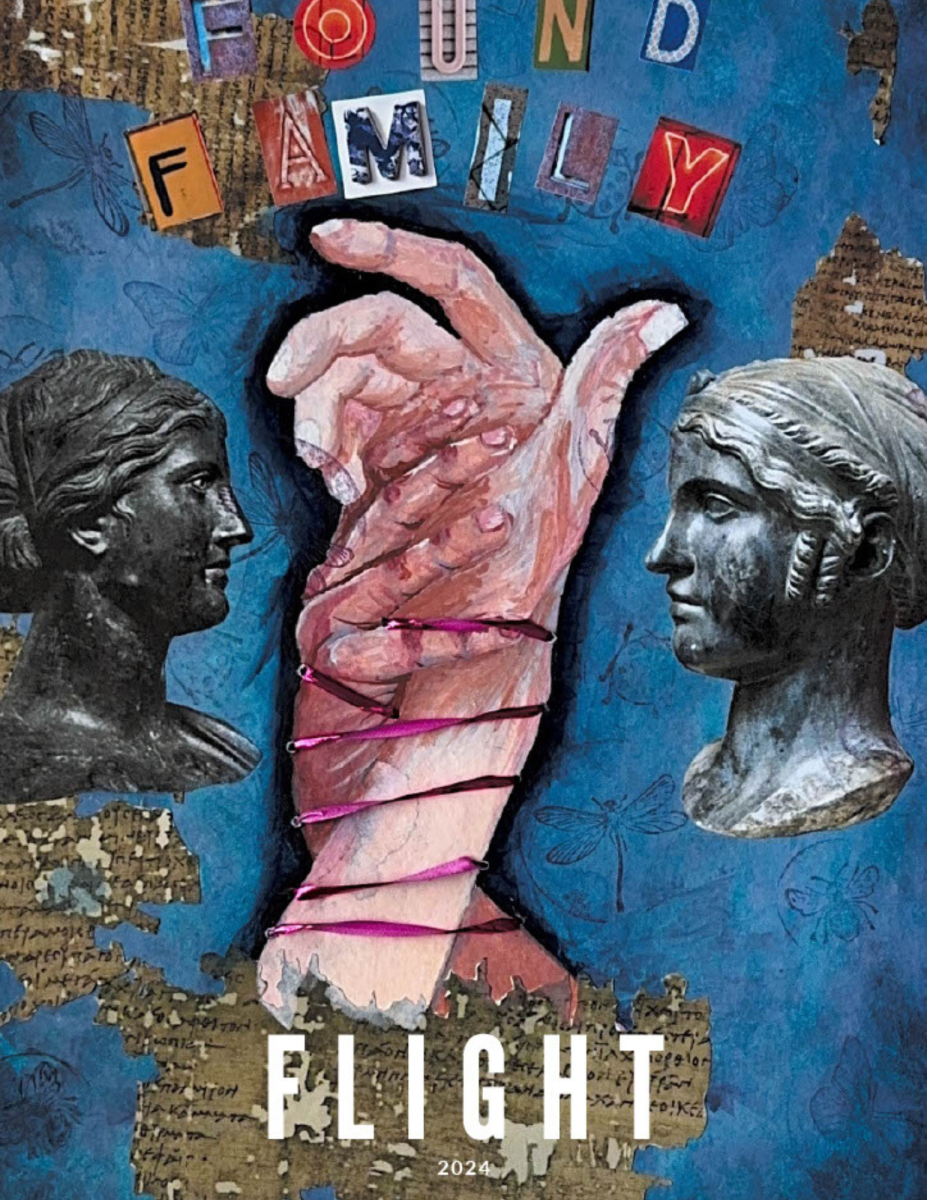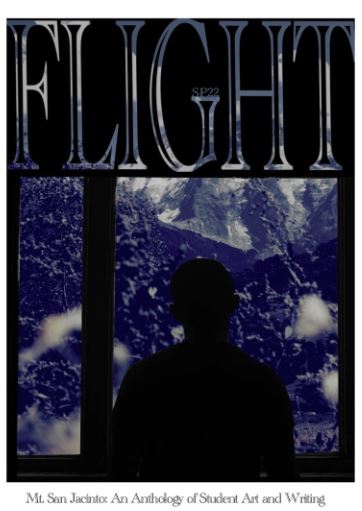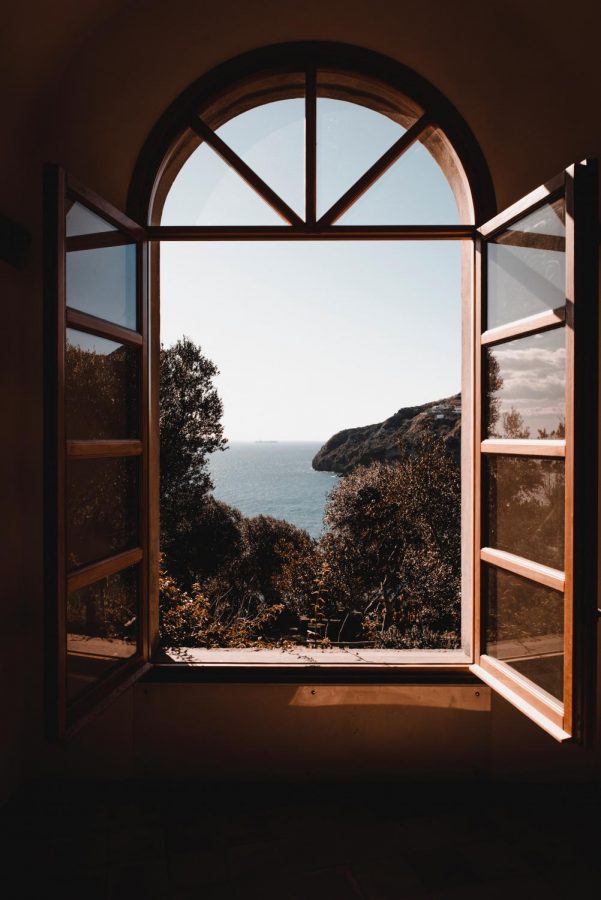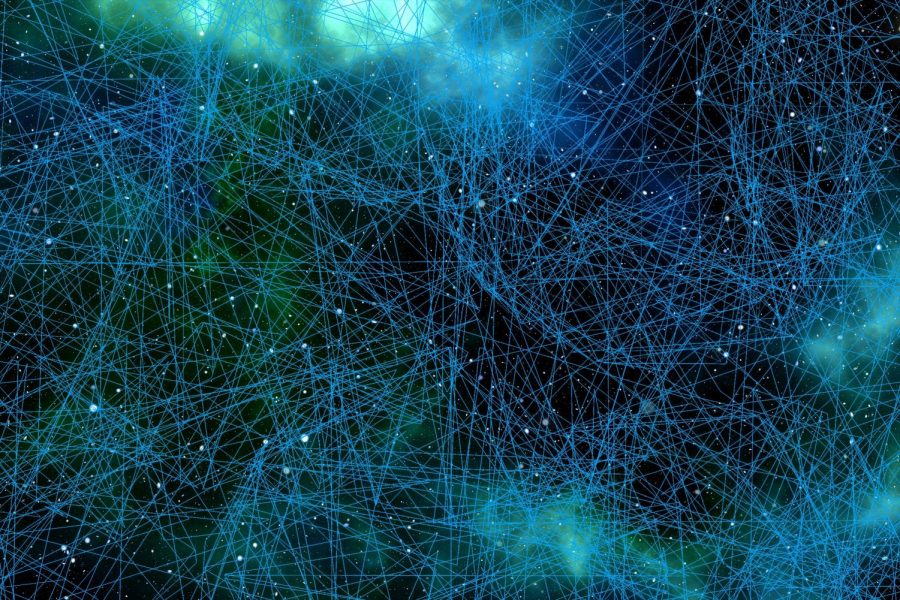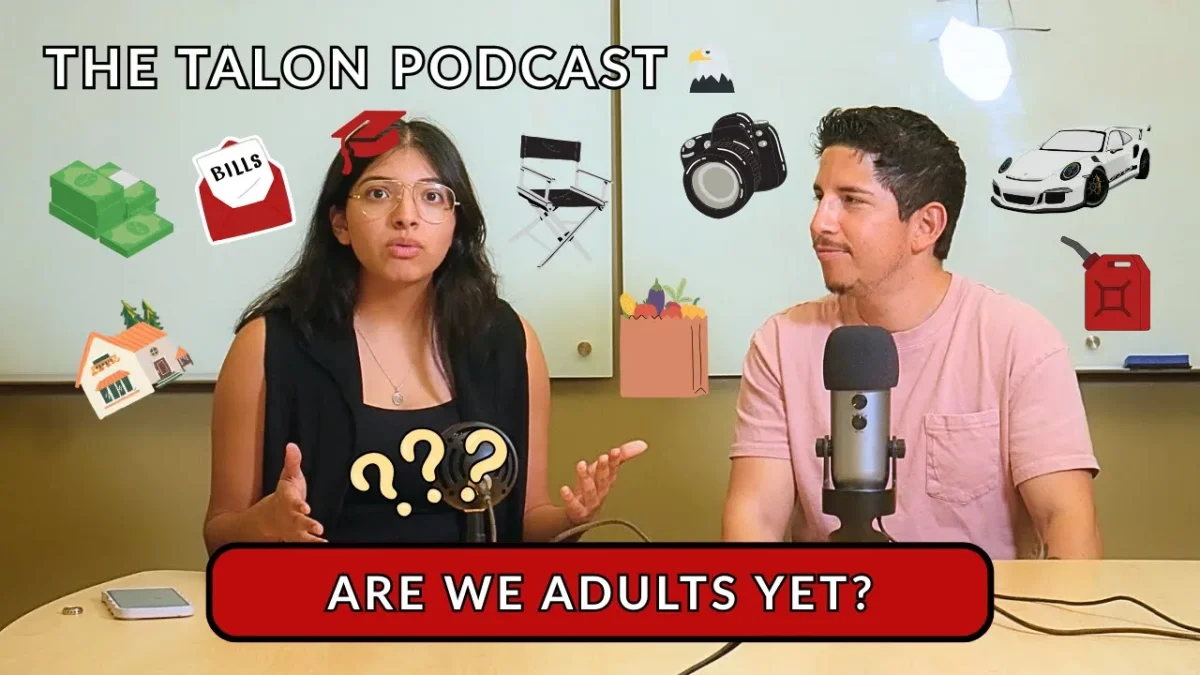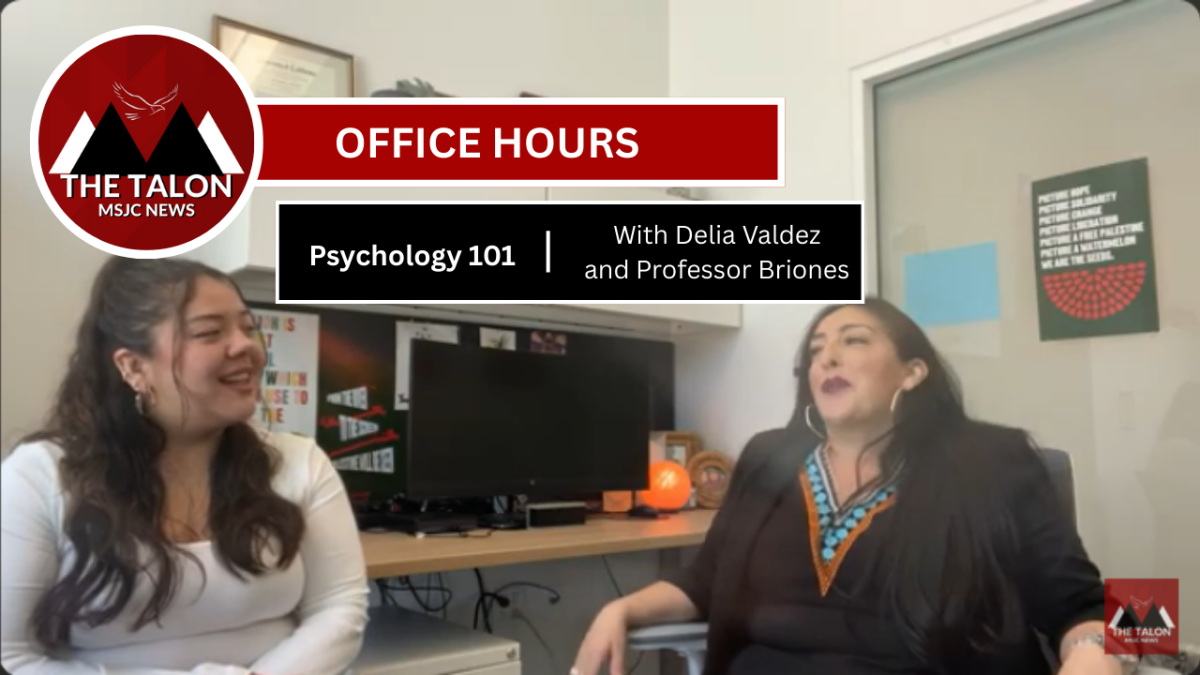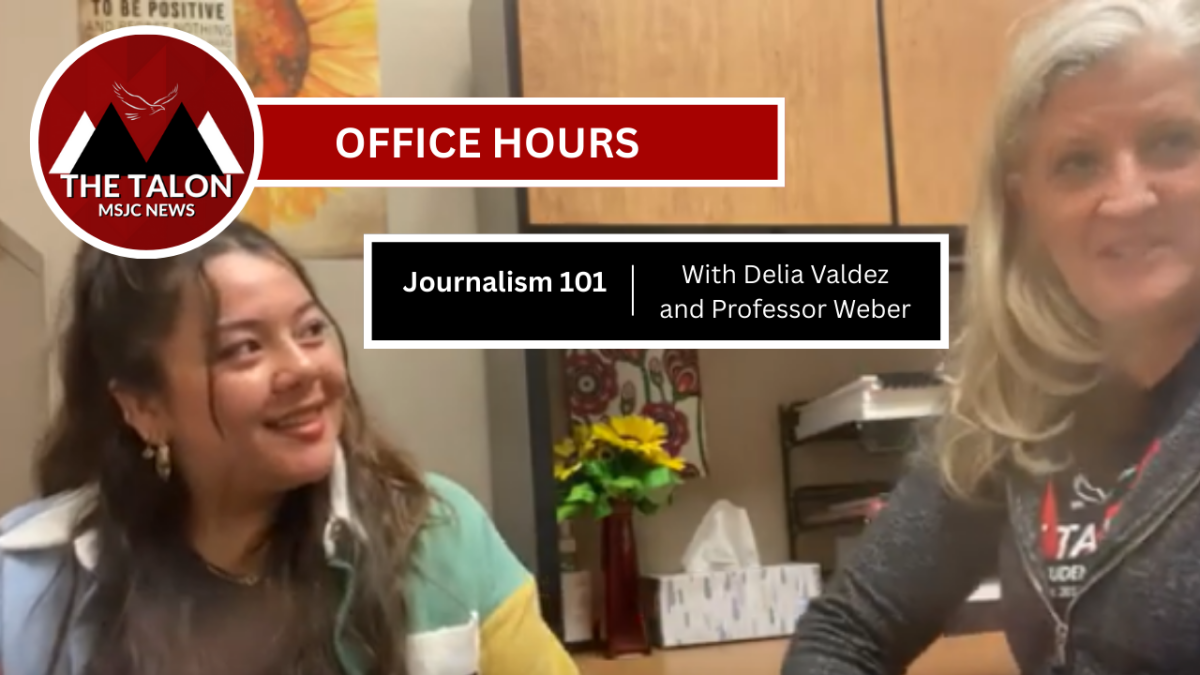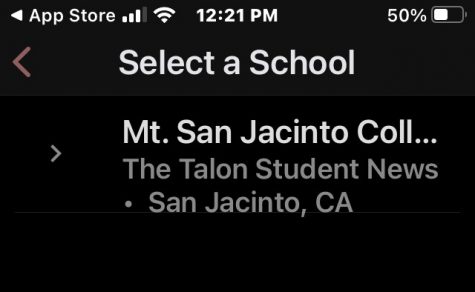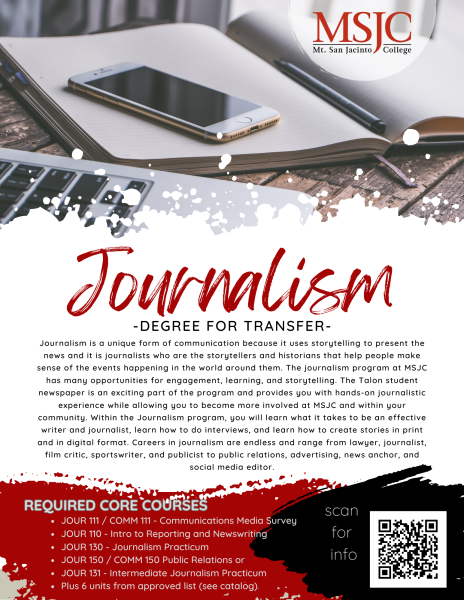A Guide to Using the Talon’s New Mobile App
The Talon is available on your phone, through College News Source’s mobile app.
October 19, 2021
The Talon student new’s online content is available on College Student New’s Mobile App. Through the app, any user can view articles, leave comments, save articles and receive notifications when new content is posted to the website.
Here is how to install and use the app:
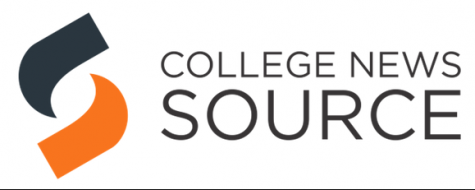
1) Download the app
The College News Source app is available on both Apple and Android devices. To download on Apple devices click here, and to download on Android devices, click here. The app can also be found by searching “College News Source” on your device’s app store.
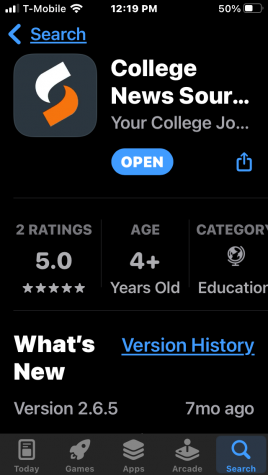
2) Find The MSJC Talon
When you enter the app for the first time, you will be prompted to select a school whose publication you would like to view. To find MSJC, scroll down to the search bar under “Search for a school below” and type in Mt. San Jacinto Talon. Press search, and Mt. San Jacinto Talon should be the only available selection.
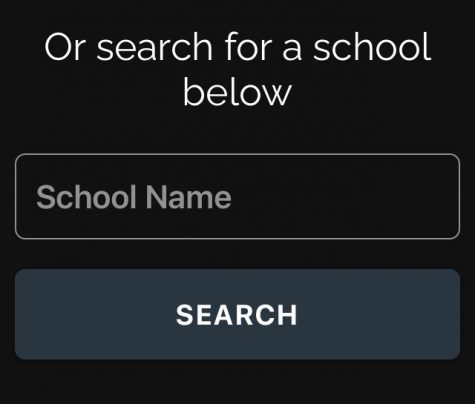
3) Enable notifications
Once you have Mt. San Jacinto Talon selected, a screen will pop up telling you that notifications for our school are set to “ON.” If you wish to receive notifications when The Talon posts articles, press “GET STARTED” to proceed to our content. If you do not want to receive notifications, select “OFF” before continuing. After this screen, your device may prompt you to “Enable notifications” for the College News Source app, which must be done in order to receive notifications from the Talon.
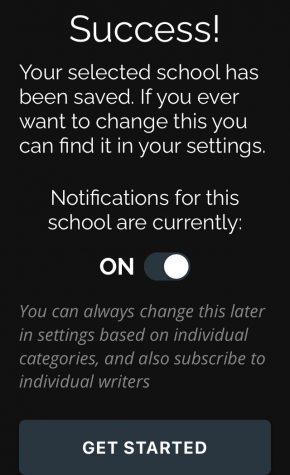
4. Toggle to the “Following” tab to customize which categories you’d like to include for push notifications.
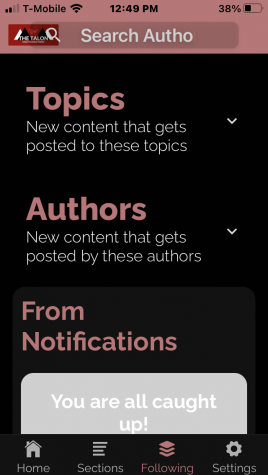
5) Enjoy our content
Once the app brings you to the Talon, you are ready to begin reading our articles. If you wish to share an article, save an article or follow an author, you can do so by pressing the three dots on the top right of the screen once you enter an article.
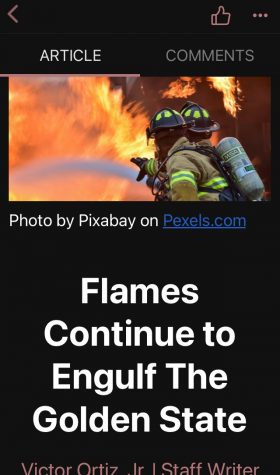
6. If you’d like to be able to comment on stories, add a username and email address.